Documents
Tech Specs
Sorry, tech specs are not available.
Warranties
Sorry, warranties are not available online. Contact Customer Service for details about your warranty.
Installation
FAQs
Getting Connected
How do I connect a fan?
Install the fan and connect it to the controller according to the fan installation guide, the controller installation guide, and any applicable accessory kit instructions. When the fan is connected and power is applied, the controller will automatically detect it and start controlling it.
About the Standard Controller
How do I access my controller’s settings menu?

Press and hold the – and + buttons until the Menu screen appears.
Press + to navigate through the menu options. Press – to exit the menu.
How do I set up a passcode to restrict access to my controller?
- Press and hold the – and + buttons until the Menu screen appears.
- Press + until you reach the Create Passcode screen, and then press the power button to select.
- Use the number buttons at the bottom of the screen to create and confirm your passcode.
- Press – to exit the settings menu. A lock icon appears on the home screen to indicate a passcode is set.
How do I change or remove a passcode?
To change a passcode:
- Press a button on the controller. When prompted, enter your passcode.
- Press and hold the – and + buttons until the Menu screen appears.
- Press + until you reach the Change Passcode screen, and then press the power button to select.
- Enter your current passcode.
- Enter and confirm your new passcode.
- Press – to exit the settings menu.
To remove a passcode:
- Press a button on the controller. When prompted, enter your passcode.
- Press and hold the – and + buttons until the Menu screen appears.
- Press + until you reach the Remove Passcode screen, and then press the power button to select.
- Enter your passcode to remove it.
- Press – to exit the settings menu.
How do I adjust my controller’s settings?
Press and hold the – and + buttons until the Menu screen appears. Press + to navigate the menu options. You can:
- Edit parameters with the assistance of Customer Service.
- Create a passcode to restrict access to the controller.
- Enable/disable and configure Motion Sense (if the fan has an occupancy sensor installed).
- View your fan’s Modbus address, drive type, and firmware version.
How do I view information about my fan?
- Press and hold the – and + buttons until the Menu screen appears.
- Press + until you reach the About screen, and then press the power button to select. You can view the fan’s Modbus address, drive type, and firmware version.
- Press – to exit the settings menu.
How do I remove my controller from the mounting bracket?

Insert a small, flat object such as a small ruler into the slot on the left or right side of the controller.
Controlling the Standard Controller
How do I control my fan?
Press the power button to turn the fan on/off.
Tap or press and hold + to increase the fan speed.
Tap or press and hold – to decrease the fan speed.
How do I reverse my fan?
Big Ass Fans does not recommend reversing your fan–just run it at a slow forward speed during the winter to keep your space evenly comfortable from floor to ceiling. Click here to learn more about running your fan during the winter. Click here to learn more about heat destratification.
You can reverse your fan by using the controller to change the fan parameters specified below. Contact Customer Service if you need assistance changing parameters.
POWERFOIL X FAMILY
- Set parameter 02-04 to 2 to run the fan in the Reverse direction.
- Set parameter 02-04 to 1 to run the fan in the Forward direction.
POWERFOIL D
- Set parameter 32-00 to 32 to run the fan in the Reverse direction.
- Set parameter 32-00 to 16 to run the fan in the Forward direction.
POWERFOIL 8, BASIC 6
- Set parameter P112 to 2 to run the fan in the Reverse direction.
- Set parameter P112 to 0 to run the fan in the Forward direction.
How do I enable/disable my fan’s occupancy sensor using the standard controller?
- Press and hold the standard controller – and + buttons until the Menu screen appears.
- Press + until you reach the Motion Sense screen, and then press the power button to enable/disable the occupancy sensor.
- Press – to exit the settings menu.
How do I adjust my fan’s occupancy sensor settings using the standard controller?
- Press and hold the standard controller – and + buttons until the Menu screen appears.
- Press + until you reach the Motion Sense screen, and then press the power button to enable the occupancy sensor.
- Press + to navigate to the Motion Timeout screen. Motion timeout specifies how much time should pass after no motion is detected before the occupancy sensor turns the fan off.
- Press the power button to adjust the motion timeout: 30 minutes (default), 1 hour, 2 hours, 4 hours, or 8 hours.
- Press – to exit the settings menu.
I need to turn off my fan, but I don’t have the controller passcode.
Press the power button to turn the fan off. The fan can always be turned off even if the controller requires a passcode. To turn the fan on again, you will need to enter the passcode.
Trouble with something else?
I forgot my passcode.
If you forgot your passcode, you will need to reset the controller to its factory defaults.
- Remove the controller from the mounting bracket.
- Unplug the CAT5 cable from the back of the controller, and then plug it back in.
- During the startup screen, press and hold the 1-2 button until the Factory Reset screen appears.
- Press – to confirm the reset, or press + to cancel.
All custom settings (passcode, motion sense settings) will be reset to factory defaults.
My controller is showing an error message.
Follow the instructions on the screen to clear the error message. If the error persists, contact Customer Service.
How do I view and modify fan parameters?
Contact Customer Service for assistance with modifying fan parameters. To access parameters, press and hold the – and + buttons until the Menu screen appears. Press the power button to select the Edit Parameters option. Follow the instructions provided by Customer Service.
How do I reset my controller to factory defaults?
- Remove the controller from the mounting bracket.
- Unplug the CAT5 cable from the back of the controller, and then plug it back in.
- During the startup screen, press and hold the 1-2 button until the Factory Reset screen appears.
- Press – to confirm the reset, or press + to cancel.
All custom settings (passcode, motion sense settings) will be reset to factory defaults.