Haiku Coastal Technical Documents and FAQs
Tech Specs
Warranties
Installation
Videos
Kits & Accessories
Operation
Getting Connected
How do I reset my fan’s network settings?
Note: A network reset will only re-broadcast the default Haiku Wi-Fi network. All your product names, rooms, events, and other settings will not be changed.
- Press and hold a power button (fan or light) on the remote for 5 seconds. After 5 seconds, the blue LED indicators will blink.

- Within 30 seconds of the LED indicators blinking, press the (plus) button on the remote. The fan will beep, and its LED indicators will blink rapidly.

- When the LED indicators stop blinking, the network reset is complete.
If the above sequence doesn’t work, bring your fan to a complete stop and try the following:
- On the remote, press the following button sequence: Whoosh, Whoosh, Clear, Timer, Fan On/Off.
- You will hear a beep after pressing each button, indicating that the fan received the command. Note: the fan will only beep if fan beeps were not turned off.
- When the network reset is accepted, the fan’s blue indicator lights will form a circle. Check your mobile device’s Wi-Fi settings to make sure the fan’s network is now visible.
- After a network reset, your fan’s custom settings (preferences, schedules, etc.) are retained.
I have a new router, or my Wi-Fi network name or password has changed, and now I can’t control my fan.
If your Wi-Fi SSID (network name) or password has changed, or if you have a new router, your fan won’t be able to communicate with your router. To get them working together again, try the following:
- Reset your fan’s settings using the instructions here.
- Tap , and then tap Add a Product.
- Follow the on-screen prompts to connect your fan to the new Wi-Fi router. Make sure you know your new Wi-Fi SSID (network name) and password. For a more detailed look at the setup process, see the instructions here.
My fan failed to join my Wi-Fi network.
- Make sure you entered the correct Wi-Fi password during fan setup. Please note that Wi-Fi network names and passwords containing quotation marks (“) will not work with Big Ass fans.
- Make sure that your mobile device is connected to the same network to which you attempted to connect the fan.
- Make sure your fan is within range of your router. Check the router specifications for details about ranges and function.
If you have verified these conditions, but your fan still won’t connect to your network, reset your fan’s settings using the instructions here (Haiku fans) or here (es6 and i6 fans).
- After you’ve reset the fan’s settings, connect your mobile device to your home Wi-Fi network. In the app, tap
 , and then tap Add a Product.
, and then tap Add a Product. - Follow the on-screen prompts to reconnect your fan to your Wi-Fi network. Make sure you have your Wi-Fi SSID (network name) and password ready.
About Haiku Coastal
How do I remove the canopy from the top of the fan?
To remove the canopy, use a pen tip or other long, thin object to press the tab inside the small hole at the top of the canopy. While pressing the tab, twist the canopy counterclockwise and slide it down the extension tube.
What are the clearance guidelines for my fan?
Follow these clearance guidelines when installing your fan to avoid damage to the fan or its surroundings.
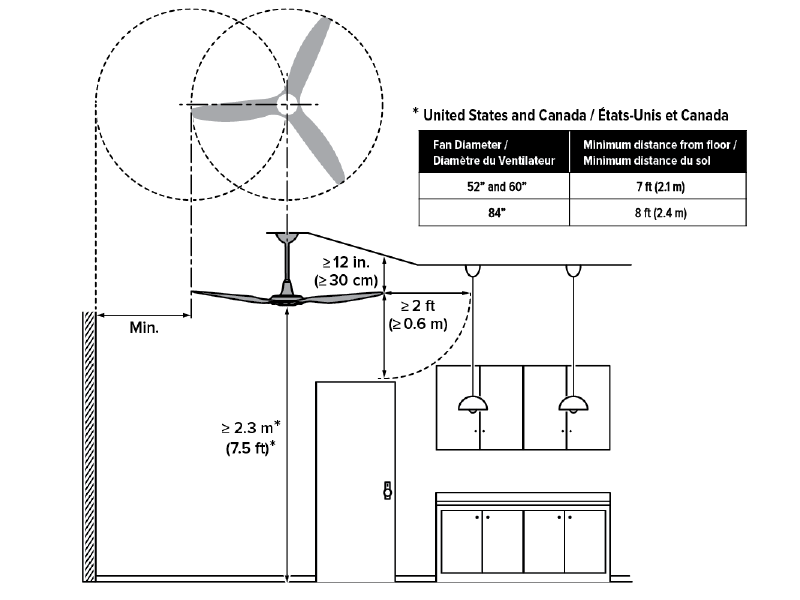
What type of ceiling outlet box should I use to hang my fan?
We recommend a standard UL-listed, fan-rated outlet box be used and installed onto a beam or joist. The outlet box should be marked acceptable for fan support. Most outlet boxes commonly used for hanging light fixtures are not rated for fan support and may need to be replaced.
Controlling Haiku Coastal
What is Fan Eco?
Fan Eco is a mode in the BAF app that allows you to fully leverage the energy savings from your ceiling fan. Toggle on Fan Eco to reduce your fan’s energy consumption in conditions that don’t require maximum air movement.
To enable Fan Eco:
- In the BAF app, tap a fan on the Home screen.
- Tap the settings icon in the bottom right corner of the screen.
- Toggle Fan Eco to enable it.
How do I restore my fan’s factory settings?
Note: A factory reset will set the fan back to factory settings, clear any device and room names, delete existing scheduled events, and reset all other settings back to original values.
- Press and hold any power button (fan or light) on your remote for 5 seconds. After 5 seconds, the blue LED indicators will blink.

- Within 30 seconds of the LEDs blinking, press any
 minus button on your remote. The fan will beep, and its LEDs will blink rapidly.
minus button on your remote. The fan will beep, and its LEDs will blink rapidly. - When the LED indicators stop blinking, the factory reset is complete.
If the above reset sequence did not work, bring your fan to a complete stop and try the following:
- Press the following button sequence on the remote: Whoosh, Whoosh, Clear, Timer, Speed Down.
- You will hear a beep after pressing each button, indicating that the fan received the command.
- When the LED indicators stop blinking, the factory reset is complete.
Can I reverse my fan using the IR remote?
Yes. However, Big Ass Fans does not recommend reversing your fan. Instead, run the fan on low speed settings to gently circulate air without creating a draft. Not convinced? Click here to find out why reversing your fan (especially in winter) isn’t necessary.
If you’d still like to reverse your fan, do the following:
- Bring the fan to a complete stop.
- On the IR remote, press and hold the Fan Power button until the fan beeps and the leds flash.
- Press the Whoosh button and you will hear a long beep.
- Press the speed plus (+) button or the Fan Power button.
What do the Whoosh, Timer, Sleep, and Clear buttons on the remote do?
- Whoosh mode varies fan speed up and down to simulate natural breezes. Set the fan to your maximum desired speed, and then press the Whoosh button. To exit Whoosh mode, press the On/Off button, manually change the fan speed, or press the Whoosh button again.
- Sleep, Timer, and Clear commands will vary between SenseME-enabled fans and non-SenseME fans.
I SERIES, HAIKU L WITH WI-FI MODULE, AND OTHER SENSEME-ENABLED FANS
- Sleep: Press the Sleep button to enable your Sleep Mode settings as specified in the Haiku app. Press again to disable Sleep settings.
- Timer: Press the Timer button once for every hour you want the fan to run. The fan will turn off after the selected number of hours. For example, pressing the Timer button five times will turn the fan off after five hours of run time.
- Clear: Press the Clear button to disable the Timer, if it’s currently active.
HAIKU L FANS WITHOUT WI-FI MODULE
- Sleep: Press the Sleep button to set an eight-hour timer. The fan will decrease in speed each hour until it reaches Speed 1. The fan will turn off automatically after eight hours.
HAIKU C, NON-SENSEME ENABLED FANS (EXCLUDING HAIKU L)
- Timer: Press the Timer button once for every hour you want the fan to run. The fan will turn off after the selected number of hours. For example, pressing the Timer button five times will turn the fan off after five hours of run time.
- Sleep: Press the Sleep button when the Timer is enabled, and the fan will decrease its speed once per hour until it reaches Speed 1 or until the timer ends.
- Clear: Press the Clear button to disable the Timer or Sleep Mode.
How do I reverse my fan?
Note: Big Ass Fans recommends never reversing your fan—just run it at a slow forward speed during the winter to keep your space evenly comfortable from floor to ceiling. Go
Here to learn more about destratification.
Although we don’t recommend reversing your fan, it won’t cause any problems. If you enable reverse, you may just find there is not very much air movement.
To enable Reverse:
- In the Big Ass Fans app, tap a fan on the Home screen.
- Tap the settings icon in the lower right corner of the screen.
- Toggle Reverse to enable it.
Trouble with Something Else
The fan jerks upon startup.
This is normal and may happen occasionally upon startup. An initial slight jerking forward and backward does not affect fan operation.
My fan is wobbling during operation.
ALL FANS:
- Verify that the outlet box or mounting structure is suitable for fan support. For outlet box installations, we recommend a standard UL-listed, fan-rated outlet box be used and installed onto a beam or joist. The outlet box should be marked acceptable for fan support of 70 lb (31.8 kg) or less. (this is for i6 Only) other fans should show “The outlet box should be rated for ceiling fans.” Most outlet boxes commonly used for hanging light fixtures are not rated for fan support and may need to be replaced.
- Make sure the airfoil screws are securely tightened. Tighten the six airfoil screws on the bottom of the fan according to the numbered sequence. When finished, repeat the tightening sequence. (i6 & es6 only)
- Make sure all mounting hardware is secure and tight.
UNIVERSAL MOUNT FANS:
-
- Make sure the stabilizer is installed at the top of the extension tube and is seated in the correct position. See the installation guide for details.
- Make sure the mounting ball at the top of the extension tube is properly seated in the mounting bracket with the rib in the mounting bracket seated in the slot in the mounting ball.
- If guy wires were installed, confirm proper installation. If guy wires were not installed, contact Customer Service.
Still Need Help?
Call our exceptional customer service team for help with all your fan-related questions.