Turbo6 Technical Documents and FAQs
Tech Specs
Warranties
Kits & Accessories
Operation
Getting Connected
How do I set up the Big Ass Fans App?
BEFORE SETTING UP THE APP
- Obtain your Wi-Fi router SSID (network name) and password.
- Install and test your fan. Make sure your fan is receiving power. Use the provided remote to test fan and light (if applicable) functionality. See the installation guide for instructions on installing your fan.
SETTING UP YOUR APP
- Download the Big Ass Fans app to your iOS or Android device.
- Open the app.
- If this is your first time using the app, create a Big Ass Fans mobile app account.
- If you already have a Big Ass Fans or Haiku account, sign in.
- On the Let’s Set Up Your Fan screen, tap Get Started.
- Make sure your fan is installed and powered on, and then tap Next.
- On the Choose a Fan screen, select the fan you would like to set up.
- If you have more than one fan and aren’t sure which is which in the list, tap an Identify icon to find the one you want to set up.
- On the Connect Fan to Wi-Fi screen, select the Wi-Fi network you want your fan to join. Note: Our fans are only compatible with the 2.4ghz band of your network.
- Enter your Wi-Fi password and tap Next. When the fan successfully joins your network, you will see a Connected to Network! message.
- If a message appears stating that your fan failed to join the network, see My fan failed to join my Wi-Fi network for further assistance.
- Tap Add Another Fan to connect more fans to your home network. Tap Finished if you don’t have any more fans to connect right now.
I don't see my fan in the Big Ass Fans App
- Check your mobile device’s Wi-Fi setting to make sure it’s connected to the same Wi-Fi network as your fan. If not, you won’t see your fan in the app.
- If you have not connected your fan to the app, see How do I set up the Big Ass Fans app?
- If you already connected your fan to the app, it may have temporarily lost its network connection. Try each of the following, one at a time:
- Soft reset: On the remote, hold the power button for 5 seconds. When the white indicator LED illuminates, release the power button.
- Power cycle: Turn off power to the fan for one minute using a light switch or circuit breaker, and then restore power.
- Network reset: See How do I reset my fan’s settings?
I'm trying to connect my fan to my wifi network, but I don't see my network in the Big Ass Fans App
- Make sure your network is password protected.*
- Make sure your network is compatible with 802.11 b/g/n. To confirm your network is compatible with 802.11 b/g/n, check your router settings or contact your router manufacturer.
*WEP and open networks are not supported.
How do I reset my fan's settings?
RESET USING THE REMOTE
- Press and hold the fan power button on the remote for 5 seconds until the LEDs start blinking and the fan beeps.
- Press the fan – (minus) button on the remote. The fan will beep, and its LED indicator will blink slowly for a few moments. When the LED indicator blinks green, the factory reset is complete.
About Turbo6
Does SenseMe work with this fan?
What type of ceiling outlet box should I use to hang my fan?
I have a product that's similar to this one, but I can't seem to find the warranty
Controlling Turbo6
What is Kick Ass™ mode and how do I use it?
Can I use an IR remote with my fan?
Is Kick Ass™ Mode included with a 0-10V connection?
Will the fan use Kick Ass™ Mode in Whoosh Mode?
How do I control my fan with my smartphone or tablet?
- Download the Big Ass Fans app to your iOS or Android device.
- Open the app.
- If this is your first time using the app, create a Big Ass Fans mobile app account.
- If you already have a Big Ass Fans or Haiku account, sign in, tap
 , and tap Add a Product.
, and tap Add a Product.
- On the Let’s Set Up Your Fan screen, tap Get Started.
- Make sure your fan is installed and powered on, and then tap Next.
- On the Choose a Fan screen, select the fan you would like to set up.
- If you have more than one fan and aren’t sure which is which in the list, tap an Identify icon to find the one you want to set up.
- On the Connect Fan to Wi-Fi screen, select the Wi-Fi network you want your fan to join.
- Enter your Wi-Fi password and tap Next. When the fan successfully joins your network, you will see a Connected to Network! message.
- If a message appears stating that your fan failed to join the network, see My fan failed to join my Wi-Fi network for further assistance.
- Tap Add Another Fan to connect more fans to your home network. Tap Finished if you don’t have any more fans to connect right now.
My remote is not controlling my fan.
Make sure the clear plastic tab has been removed from the remote’s battery cover, a working battery is installed, and you are within range of the fan you are attempting to control. If the remote still does not work, here are some things to try:
- Verify that the fan is receiving power by power cycling the fan. To do this:
- Turn off power to the fan via a standard on/off wall switch or the breaker if a standard wall switch is not applicable.
- Wait a few moments, and then restore power.
- The fan will beep once as it powers on (unless you have disabled beeps in the Big Ass Fans app) and the LED indicator on the bottom of the fan may illuminate.
- If you do not hear a beep, verify that the fan is wired correctly as shown in the installation guide.
- If you do hear the fan beep during a power cycle, stand directly beneath the fan and attempt to use the remote. Depending on the fan height and installation location, remote range can vary.
- Re-pair the remote with the fan (Bluetooth remote only). To do this:
- Hold the remote close to the fan you want it to control.
- Press and hold the fan power and – (minus) buttons on the remote (this will clear all previous pairings).
- Press any button.
- The LEDs on the remote will cycle while pairing is in progress. When the LEDs turn off, pairing is complete.
If you’ve followed these steps and are still unable to use your remote, please contact Customer Service.
How do I reverse my fan?
- From the Big Ass Fans app Home screen, tap the fan you wish to reverse.
- Tap the Settings icon on the top right of your screen.
- Toggle the Reverse switch to enable or disable reverse.
Trouble with something else
How do I silence the fan beep or turn off the LED indicators?
- Open the Big Ass Fans app.
- Tap the name of the fan you want to modify.
- Tap the Settings icon at the top right of your screen.
- Click on the More tab at the top of your screen.
Toggle LED Indicators and Fan Beeps to your desired specifications.
How do I update my fan's firmware?
UPDATING YOUR FANS
When new or enhanced features are available, we’ll let you know. Just tap See Update when the alert appears on the screen.
If you want to wait to update, tap Later. When you’re ready to update, tap Firmware Update in the menu .
Updates can take a few minutes, so leave the app open and make sure the mobile device screen does not lock to ensure completion of the download. During an update, the app will display the progress and the approximate time remaining.
WHICH VERSION DO I HAVE?
To find out what version of the app you have, open the Big Ass Fans app, tap , and then tap App Settings. The app version can be found at the top of this screen.
To check your fan’s firmware version, tap , and then select Firmware Update from the menu.
How do I update my Big Ass Fans Account Information
- In the Big Ass Fans app, tap , and then tap your name/email address at the top of the menu.
- Tap Update Profile.
- Enter your password, then tap OK.
- Update your information, and then tap Save.
The fan jerks upon startup
My airfoils are damaged, or I want a different color or size, can you send me a new set?
I forgot my Big Ass Fans Account Password.
- In the Big Ass Fans app, tap .
- If you are currently signed in, tap your name/email address at the top of the menu, and then tap Sign Out.
- If you are not currently signed in, tap Account at the top of the menu.
- Tap Sign In > Forgot Your Password?
- Enter your email address, and then tap Send Email.
- Open your email to retrieve the 4-digit PIN. Return to the Big Ass Fans app, enter the PIN, and tap Confirm.
- Enter your new password, and then tap Reset Password.
My airfoils won't go all the way into the motor unit.
Note: To ensure proper installation, pay attention to the airfoil tabs next to allen key bolts 1 and 5. Once installation is complete, the tabs should be flush with the motor. If they are not, loosen all 6 bolts and try again.
If you have any questions or concerns regarding Airfoil installation, please contact our technical support team.
Still Need Help?
Call our exceptional customer service team for help with all your fan-related questions.